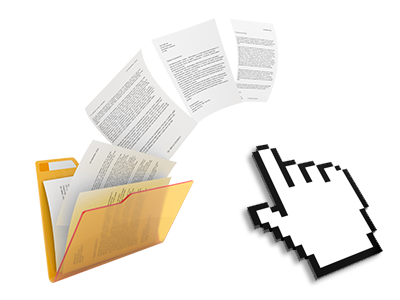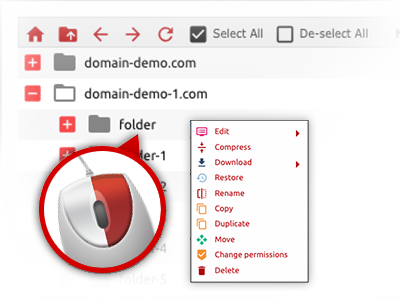The PC service Providers File Manager
Forget about FTP clients with the File Manager
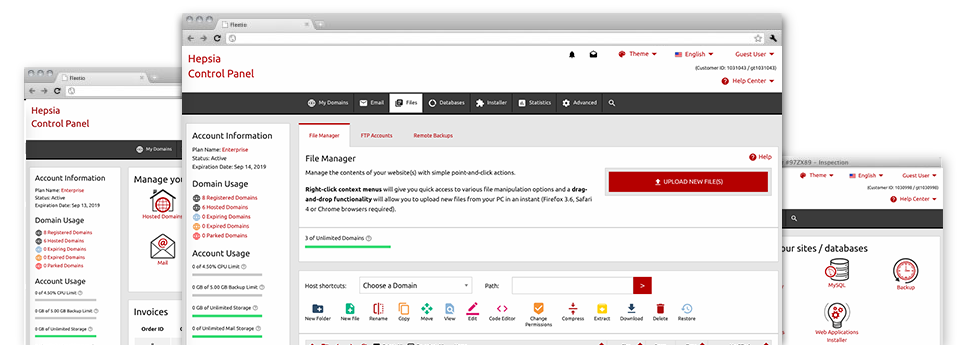
Used as FTP (File Transfer Protocol) client alternatives, web–based file management tools have always been sluggish and poor in capabilities. Nevertheless, with the File Manager integrated in the PC service Providers Site Control Panel, you won’t only have a blazingly fast, intuitive and easy–to–work–with file supervision software, but also an application that will make a third–party FTP program unnecessary. Check out some of the capabilities that we have built–into our File Manager.
Drag–and–drop file uploads
Upload data files without any difficulty
Transferring data files between your personal computer and any of your web sites is now quick and easy, thanks to the drag’n’drop option available from the File Manager. You could drag data files from your desktop computer or notebook and drop them in your Site Control Panel over a secure SSL communication. That’s all. It requires seconds to publish a data file and a bit longer for any larger files and directories.
It is not necessary to put in any third–party computer software or browser add–ons. The drag’n’drop capability contained in the File Manager works equally efficiently on all main operating systems.
Right–click context menus
Check out the whole set of readily available file managing options with simply a click of the mouse
Because of the right–click menus we’ve included in the File Manager, it is possible to manage your files incredibly easy. Just click on a file or folder and with the panel that will show up, pick the action that you’d like. It is possible to rename, copy, move, download, edit, preview, archive, unarchive and delete any chosen file. If you click a folder, additionally, you’ll view the solution to create a brand new sub–folder or file inside.
When you select many different files or folders, you’ll be able to apply the exact same actions for all of them simultaneously.
Archive/Unarchive files
Manage enormous files conveniently
On account of the integrated archive/unarchive solution, the File Manager really helps to make use of big files and never have to use FTP. You’re able to reduce the size of a directory into a small size by simply clicking on the Compress button or access the items in an archived directory through the Extract button. Whenever compressing a folder or a bunch of files, it is possible to decide on the archive extension (.ZIP, .RAR or .TAR.GZ) in addition to the title of one’s archive file.
Integrated file editors
No third party software packs are needed
We’ve bundled a set of file editors within the Site Control Panel to enable you to come up with quick and easy modifications in your files without the need to apply third party software packs. In the File Manager you will find a WYSIWYG editor that will assist you keep an eye on all the current changes you generate right away, a code editor that has syntax accentuating for your .JS or .PHP files, and a plain text editor for more competent users. All the changes you make and save can be shown straight away on the web.
You have access to the file editors when using the buttons at the top of the file table or by right–clicking a specific file/folder.
A logical folder structure
All of your files organized with a user–friendly manner
The File Manager displays all of the files and directories using a clear to understand alphabetical arrangement. All the files pertaining to the different hosts are structured into independent folders which are named following their particular domains, meaning you can incredibly easy recognize them. This is definitely useful when you are controlling a lot of different web sites concurrently. There isn’t any probability to stray or to feel confused among the many files and folders within your website hosting account.
To access the files within a specified host, simply select it within the drop–down options menu at the top of the file table. Alternatively, you can easily double–click on its folder and you will be right away sent to a table showing its files only.
A user–friendly interface
Control your files with merely a click
The PC service Providers File Manager has been developed in such a way as to help you feel similarly to using the services of the file explorer on your laptop. It features a possibility to drag your files and then to drop them in a desired area and shows all the available edit options after clicking the right computer mouse button. Also, the tool provides an in–built file preview option and other file editors to help you out change your files quickly directly from your Site Control Panel.
Additionally, we’ve enclosed a number of file management posts and how–to video lessons to help you out quickly learn how to make use of the tool.
Work with multiple files
Modify various files at the same time
You can easily handle a large number of files at the same time while using the multi–selection capability of the PC service Providers File Manager. All you need to do is press the Control key and then click on the files or folders which you want to pick. If you need to pick a selection of files/folders in a row simultaneously, click the first file/folder, press the Shift key and afterwards pick the very last file or folder inside the set.
When you have chosen the required files/folders, you can drag them to a specific location, or use different actions to them using the right–click context menu or the buttons near the top of the file table.
Quick & simple password protection options
The ultimate way to secure your data
If you need to password–secure a directory on your site, you will have to set up an .htaccess file manually. Having said that, this is time–demanding and complex if you are not a professional in Linux hosting. Using the File Manager, you can make a password–secured directory and conceal all its items from any users with several mouse–clicks.
All you need to execute is right–click a folder, pick out Password Protection after which click the Add option. After that simply select a username together with a password. No supplemental configuration is needed and there is no need to address an .htaccess file. Our platform will take care of every thing for you.